In the video below you can see the sequence of a car driving in a city scene and braking. The layers I rendered out for groundtruth data are the rendered image with the boundingbox of the car (top left), the emission layer ( shows the brakelights when they start to emit light, top right ), the optical flow (lower left), and the depth of each pixel in the world scene ( lower right).
Render-time was about 10h on a Nvidia GeForce GTX 680, tilesize 256×256, total image-size: 960×720. In this article I will first demonstrate how to set up the depth rendering, and afterwards how to extract, save and recover the optical flow.
Setting up groundtruth rendering for depth, saving and reading it again
After you have composed your scene, switch to the Cycles rendering engine, and enable the render-passes in the properties-view (under render-layers) you plan on saving as ground-truth information. In this case, I selected the Z-layer, which represents the depth of the scene:
Now open the Node-editor-view, display the Compositing-Nodetree and put a checkmark at „Use Nodes“, it should look like this:
Hit „T“, and in the „output“-tab, select „File Output“. Connect it to the Z-output of the render-layers-node. Hit „N“ while the File-Output-node is selected, enter an appropriate File-subpath as name for the data (I chose „Depth“ here), and depending on your usecase, change the output format. As I am expecting float-values that are not constrained to 0-255, I will save the data in the OpenEXR-format:
After rendering ([F12]), we have a file called /tmp/Depth0001.exr. It can be read and displayed using python:
#!/usr/bin/python
'''
author: Tobias Weis
'''
import OpenEXR
import Imath
import array
import numpy as np
import csv
import time
import datetime
import h5py
import matplotlib.pyplot as plt
def exr2numpy(exr, maxvalue=1.,normalize=True):
""" converts 1-channel exr-data to 2D numpy arrays """
file = OpenEXR.InputFile(exr)
# Compute the size
dw = file.header()['dataWindow']
sz = (dw.max.x - dw.min.x + 1, dw.max.y - dw.min.y + 1)
# Read the three color channels as 32-bit floats
FLOAT = Imath.PixelType(Imath.PixelType.FLOAT)
(R) = [array.array('f', file.channel(Chan, FLOAT)).tolist() for Chan in ("R") ]
# create numpy 2D-array
img = np.zeros((sz[1],sz[0],3), np.float64)
# normalize
data = np.array(R)
data[data > maxvalue] = maxvalue
if normalize:
data /= np.max(data)
img = np.array(data).reshape(img.shape[0],-1)
return img
depth_data = exr2numpy("Depth0001.exr", maxvalue=15, normalize=False)
fig = plt.figure()
plt.imshow(depth_data)
plt.colorbar()
plt.show()
The output of this script on the default-scene looks like this:
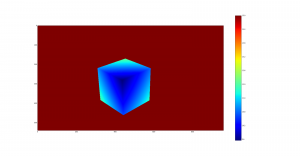
Setting up groundtruth rendering for optical flow (speed vector), saving and reading it again
Create a scene with an object and a camera in it, then set keyframes for the camera (right-click on the location-values and select „Insert keyframe“). In the example below, I moved the camera 2m in its forward-direction over three frames. As you can see, the render-layer „Vector“ is enabled and like in the example above, I connected it to a File Output node and saved it in OpenEXR format.
If you now set your End-Frame (bottom panel), you can hit animate, and cycles will happily render the images and vector-maps to /tmp/. The following code-snippet will calculate any interesting informations about the optical flow for you.
Important information: The flow-values are saved in the R/G-channel of the output-image, where the R-channel contains the movement of each pixel in x-direction, the G-channel the y-direction. The offsets are encoded from the current to the previous frame, so the flow-information from the very first frame will not yield usable values. Also, in blender the y-axis points upwards. (The B/A-channels contain the offsets from the next to the current frame).
import array
import OpenEXR
import Imath
import numpy as np
import cv2
def exr2flow(exr, w,h):
file = OpenEXR.InputFile(exr)
# Compute the size
dw = file.header()['dataWindow']
sz = (dw.max.x - dw.min.x + 1, dw.max.y - dw.min.y + 1)
FLOAT = Imath.PixelType(Imath.PixelType.FLOAT)
(R,G,B) = [array.array('f', file.channel(Chan, FLOAT)).tolist() for Chan in ("R", "G", "B") ]
img = np.zeros((h,w,3), np.float64)
img[:,:,0] = np.array(R).reshape(img.shape[0],-1)
img[:,:,1] = -np.array(G).reshape(img.shape[0],-1)
hsv = np.zeros((h,w,3), np.uint8)
hsv[...,1] = 255
mag, ang = cv2.cartToPolar(img[...,0], img[...,1])
hsv[...,0] = ang*180/np.pi/2
hsv[...,2] = cv2.normalize(mag,None,0,255,cv2.NORM_MINMAX)
bgr = cv2.cvtColor(hsv,cv2.COLOR_HSV2BGR)
return img, bgr, mag,ang
We can now use (and plot these informations), img contains the x/y-offsets in pixels, and by using opencvs cartToPolar-function we can calculate magnitude (absolute offset) and according angles for each pixels.
Finally, we can convert everything to a nice-looking color-image by first using the HSV (hue, saturation, value) colorspace, setting the hue to the angle, saturation to full, and the value to the magnitude:

Further layers to generate groundtruth data
Besides depth information, we can also generate groundtruth data for other modalities:
- Object/Material index: Can be used to generate pixel-accurate annotations of objects for semantic segmentation tasks, or simply computing bounding boxes for IOU measures
- Normal: Can be used to generate pixel-accurate groundtruth data of surface normals
- Vector: Will show up as „Speed“ in the node editor, contains information for optical flow between two frames in a sequence
- Emit: Pixel-accurate information of emssion-properties.
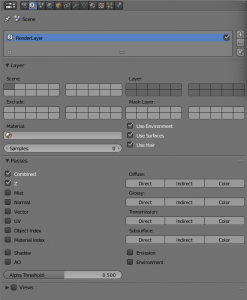
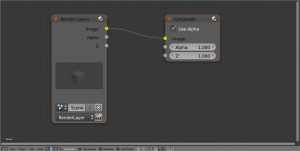
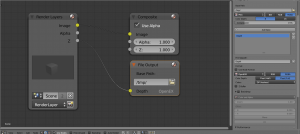
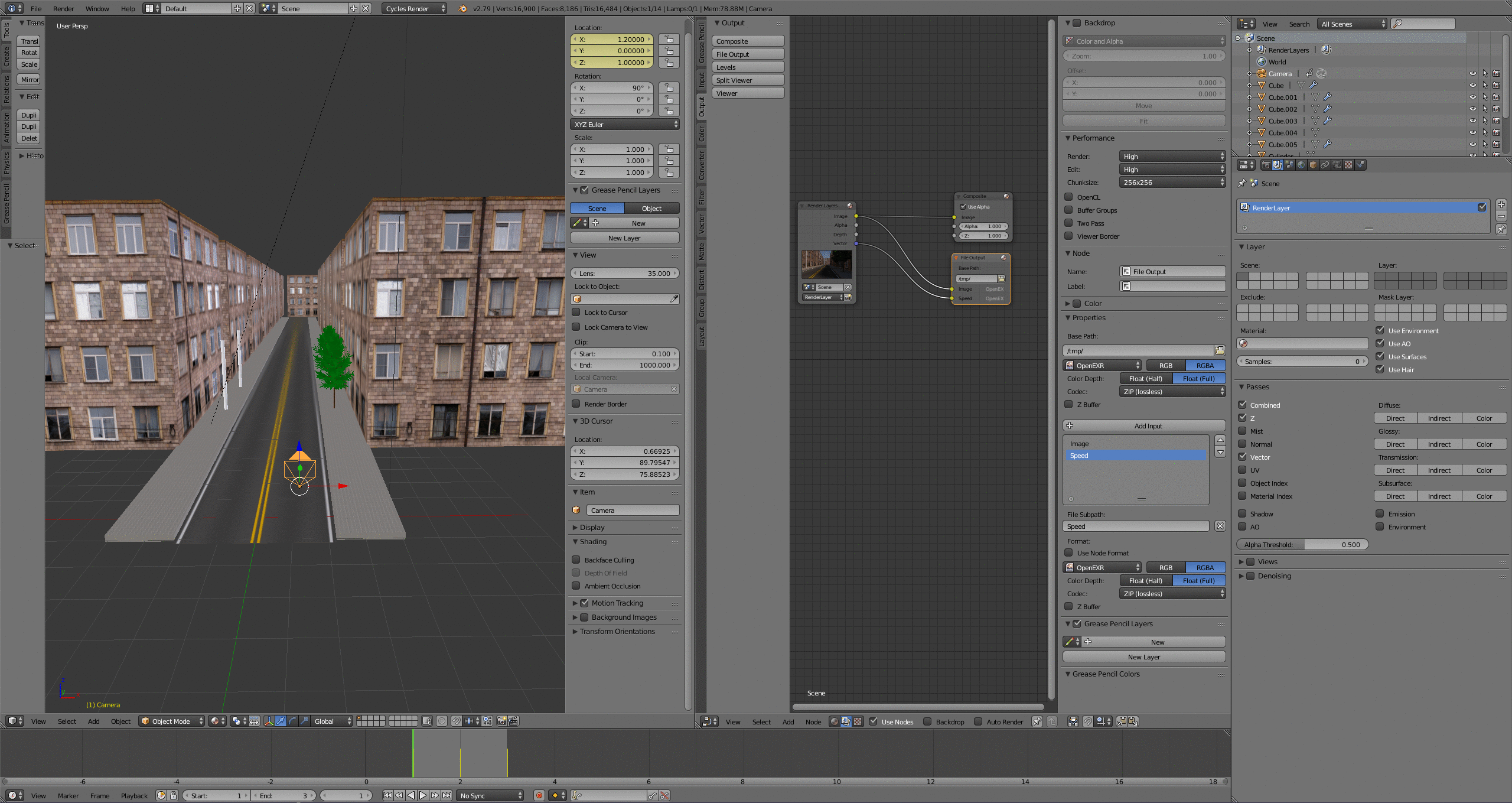
Comments (6)