I finally am a full member of the internet – I am the proud servant of two cats! To keep them entertained when me and my wife are at work, I built a web-controlled laser-turret:
At its heart is an ESP2866 on an nodemcu amica v2, a cheap servo pan/tilt kit with small 9g servos and some no-brand laser-module rated for 5v and 40mA.
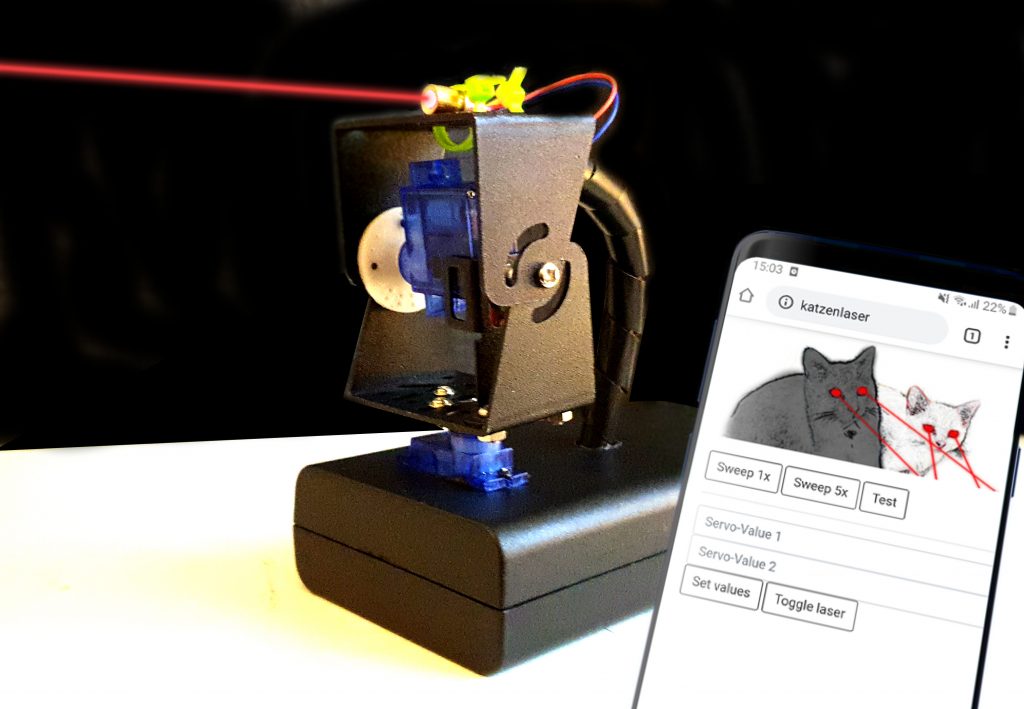
In this build-log I will write about the process of creating it.
The code and all files I used can be found in my github-repo: https://github.com/TobiasWeis/cats_and_lasers.
Here is the machine in action with one of the test subjects:
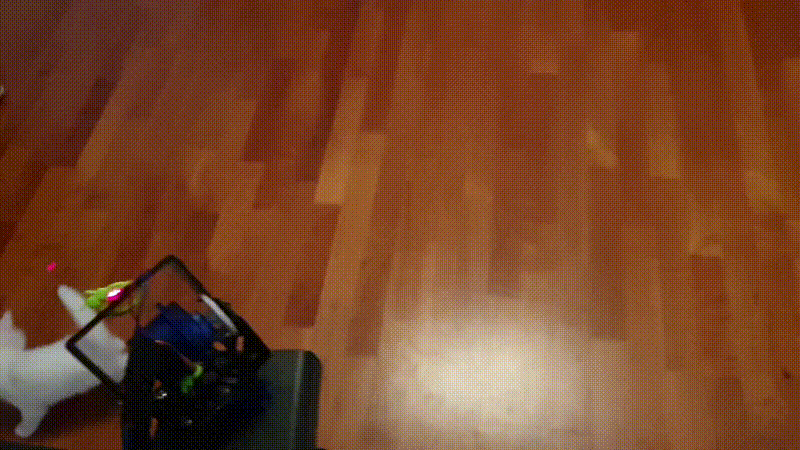
 As always, in the beginning was a rough idea, a breadboard and a mess of jumper-wires, with the usual quirks and problems: loose or sketchy contacts, wires in the way, a confusing colorfull mess.
As always, in the beginning was a rough idea, a breadboard and a mess of jumper-wires, with the usual quirks and problems: loose or sketchy contacts, wires in the way, a confusing colorfull mess.
I created a python-script to simulate the movements of the turret (can be seen on the screen in the background) using some sine/cosine-math.
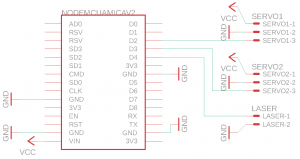
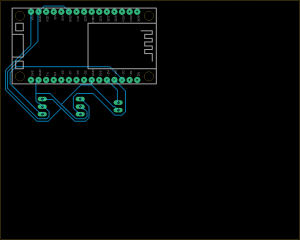 However, when everything was working, I wanted a more permanent solution, and quickly created the schematic in EAGLE – there even is a part-library for the NodeMCU-Controller I was using. (I know, the interfaces for the contacts of the servos are messed up, in my case I just switched the pins inside their casing. As I own one of those very small CNC machines, I took the board-file from eagle to http://chilipeppr.com/jpadie, an online CAM processor that is able to read eagle board-files and output gcode, which can be sent to the CNCs controller. I mirrored the board along the X-axis in jpadie, as it will be milled on the bottom-layer of the board.
However, when everything was working, I wanted a more permanent solution, and quickly created the schematic in EAGLE – there even is a part-library for the NodeMCU-Controller I was using. (I know, the interfaces for the contacts of the servos are messed up, in my case I just switched the pins inside their casing. As I own one of those very small CNC machines, I took the board-file from eagle to http://chilipeppr.com/jpadie, an online CAM processor that is able to read eagle board-files and output gcode, which can be sent to the CNCs controller. I mirrored the board along the X-axis in jpadie, as it will be milled on the bottom-layer of the board.
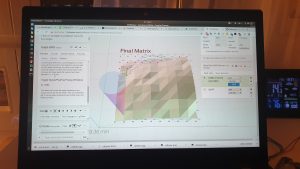
 First I fitted a very sharp, 0.1mm and 10° engraving bit into the CNC, then I fastened the bare PCB using 3d-printed holders. Using the autolevel-feature of jpadie and connected probe-wires, I measured the real heights of the PCB at over 100 evenly spaced points. Milling took less than thirty minutes, and then I quickly soldered some pins and headers onto the board, and inserted the components.
First I fitted a very sharp, 0.1mm and 10° engraving bit into the CNC, then I fastened the bare PCB using 3d-printed holders. Using the autolevel-feature of jpadie and connected probe-wires, I measured the real heights of the PCB at over 100 evenly spaced points. Milling took less than thirty minutes, and then I quickly soldered some pins and headers onto the board, and inserted the components.

 All that was left to do was to cut out some holes (using a Dremel with a cutting-disc and a regular drill) from a casing for the servo and the cables, wrap the cables nicely, and polish the software.
All that was left to do was to cut out some holes (using a Dremel with a cutting-disc and a regular drill) from a casing for the servo and the cables, wrap the cables nicely, and polish the software.
The code is straight forward and based on standard libraries. I was using the arduino IDE to create and compile the code for the ESP2866, as there are easy-to-use libraries to quickly connect to a WiFi-network, and also handle webserver-tasks.
I gave the device a static IP in my router and assigned a hostname to it. That way, the website can simply be called by inserting http://katzenlaser in the browsers URL field. With a little bit of bootstrap and css, the website looks like this:
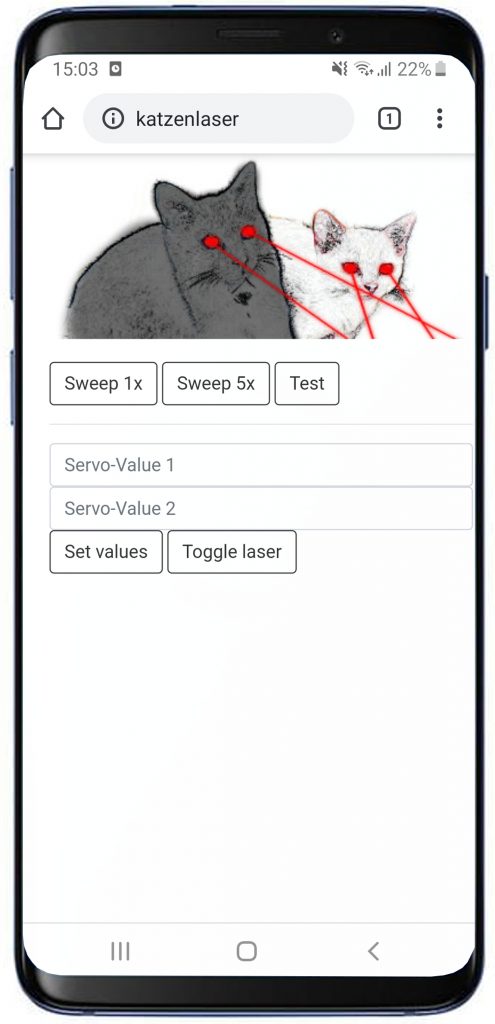
The Wifi is set up to connect to our access-point, and the webserver „hosts“ a page to display and is able to handle post-requests sent by buttons. The arduino-code below handles said tasks, and calls functions to control the servos and the laser.
#include <ESP8266WiFi.h>
#include <ESP8266WebServer.h>
#include <Servo.h>
/* needs to be placed in separate header,
* otherwise the arduino ide will "escape"/create prototypes
* for javascript "function" statements and destroy the javascript-part
*/
#include "index.h"
#define LASER_PIN D4
#define SERVO_PAN_PIN D2
#define SERVO_TILT_PIN D3
const char* ssid = "ROUTER_SSID_HERE"; //Hier SSID eures WLAN Netzes eintragen
const char* password = "ROUTER_PWD_HERE"; //Hier euer Passwort des WLAN Netzes eintragen
ESP8266WebServer server ( 80 );
const char* www_username = "laser";
const char* www_password = "laser";
Servo servo1; // base rotation
Servo servo2; // up/down
bool isLaserOn = false;
//------------------------- Arduino-related code
void setup() {
pinMode(LASER_PIN, OUTPUT);
digitalWrite(LASER_PIN,LOW);
Serial.begin(115200);
delay(10);
WiFi.hostname("catlaser");
WiFi.begin(ssid,password);
while(WiFi.status() != WL_CONNECTED){
delay(500);
Serial.print(".");
}
server.on ( "/", handleRoot );
server.begin();
Serial.println ( "HTTP server started" );
Serial.println();
Serial.println(WiFi.localIP());
attach_servos();
test_functionality();
detach_servos(); // turn the pwm-pulse off to avoid noises and power consumption
}
void loop(){
server.handleClient();
delay(1000);
}
//------------------------- web-server-related code
String getPage(){
return MAIN_page;
}
void handleSubmitAction(){
String action = server.arg("execute_action");
Serial.print(action);
if(action == "sweep_once"){
attach_servos();
sweep_laser(1);
detach_servos();
server.send(200, "text/html", "OK");
}else if(action == "sweep_five"){
attach_servos();
sweep_laser(5);
detach_servos();
server.send(200, "text/html", "OK");
}else if(action == "test"){
attach_servos();
test_functionality();
detach_servos();
server.send(200, "text/html", "OK");
}else if(action == "toggle_laser"){
toggle_laser();
server.send(200, "text/html", "OK");
}else if(action == "apply_servo_value"){
Serial.println("Servo values are ");
Serial.println(server.arg("servo_value1"));
Serial.println(server.arg("servo_value2"));
int value1 = server.arg("servo_value_1").toInt();
int value2 = server.arg("servo_value_2").toInt();
attach_servos();
servo1.write(value1);
servo2.write(value2);
delay(2000);
detach_servos();
server.send(200, "text/html", "OK");
//server.send ( 200, "text/html", getPage() );
}else{
Serial.println("Error Servo Value");
}
}
void handleRoot() {
if(!server.authenticate(www_username, www_password))
return server.requestAuthentication();
if (server.hasArg("execute_action")){
Serial.println("Executing action");
handleSubmitAction();
} else{
server.send (200, "text/html", getPage());
}
}
//------------------------- hardware related code
void detach_servos(){
servo1.detach();
servo2.detach();
}
void attach_servos(){
servo1.attach(SERVO_PAN_PIN);
servo2.attach(SERVO_TILT_PIN);
}
void laser_on(){
digitalWrite(LASER_PIN, HIGH);
isLaserOn=true;
}
void laser_off(){
isLaserOn=false;
digitalWrite(LASER_PIN, LOW);
}
void toggle_laser(){
if(isLaserOn){
digitalWrite(LASER_PIN,LOW);
isLaserOn=false;
}else{
digitalWrite(LASER_PIN,HIGH);
isLaserOn=true;
}
}
// sweep each servo from 0 to 180
// and blink the laser to test functionality
void test_functionality(){
// servo 1
for(int angle=0; angle<180;angle++){ servo1.write(angle); delay(10); } for(int angle=180; angle>0;angle--){
servo1.write(angle);
delay(10);
}
// servo 2
for(int angle=0; angle<180;angle++){ servo2.write(angle); delay(10); } for(int angle=180; angle>0;angle--){
servo2.write(angle);
delay(10);
}
// laser
for(int num=0;num<5;num++){
laser_on();
delay(500);
laser_off();
delay(500);
}
}
void sweep_laser(int num){
laser_on();
int base = 50;
int scale = 10;
for(int k=0; k<num; k++){
for(int i=0; i<180;i++){ servo1.write(i); // 0 at 90 degrees, // 90 at 0 and 180 servo2.write(base + sin(deg2rad(i)*2)*scale); // @180: 90 delay(30); } for(int i=180; i>0;i--){
servo1.write(i);
servo2.write(base-sin(deg2rad(i)*2)*scale); // @180: 0
delay(30);
}
}
laser_off();
}
//------------------------- utility functions
int rad2deg(float rad){
return (rad*4068)/71;
}
float deg2rad(int deg){
return (deg*71)/4068.0;
}
The frontend – a simple website with some buttons, input-fields and jquery to handle the ajax-requests – is saved as a progmem-variable in the included header-file (index.h) – there are two reasons for this, the first is readability, and the second is that the arduino-IDE will create function-prototypes when it sees the „function“-keyword – which you need to define javascript-functions. It does not care if it is inside a string or not, it will just mess up the resulting string if you try.
I wanted a nice image on the website but did not want to bother with the filesystem-plugins, so I just base64-encoded jpeg and directly inserted this string in the src-field of the img-tag.
const char MAIN_page[] PROGMEM = R"rawliteral(
<!DOCTYPE html>
<html>
<head>
<link rel="stylesheet" href="https://stackpath.bootstrapcdn.com/bootstrap/4.3.1/css/bootstrap.min.css" integrity="sha384-ggOyR0iXCbMQv3Xipma34MD+dH/1fQ784/j6cY/iJTQUOhcWr7x9JvoRxT2MZw1T" crossorigin="anonymous">
<img src="data:image/gif;base64,R0lGODlhAQABAIAAAAAAAP///yH5BAEAAAAALAAAAAABAAEAAAIBRAA7" data-wp-preserve="%3Cscript%20src%3D%22https%3A%2F%2Fajax.googleapis.com%2Fajax%2Flibs%2Fjquery%2F3.3.1%2Fjquery.min.js%22%3E%3C%2Fscript%3E" data-mce-resize="false" data-mce-placeholder="1" class="mce-object" width="20" height="20" alt="<script>" title="<script>" />
<img src="data:image/gif;base64,R0lGODlhAQABAIAAAAAAAP///yH5BAEAAAAALAAAAAABAAEAAAIBRAA7" data-wp-preserve="%3Cscript%20type%3D%22text%2Fjavascript%22%3E%0A%20%24(document).ready(function()%7B%0A%20%24(%22p%22).click(function()%7B%0A%20%24(this).hide()%3B%0A%20%7D)%3B%0A%20%7D)%3B%0A%20%0A%20function%20js_submit_action(actionstr)%7B%0A%20console.log(%22js_submit_action%20called!%22)%3B%0A%20%24.ajax(%7B%0A%20type%3A%20%22POST%22%2C%0A%20url%3A%20%22%2F%22%2C%0A%20data%3A%20%7B%22execute_action%22%3Aactionstr%7D%2C%0A%20success%3A%20console.log(%22success!%22)%0A%20%7D)%3B%0A%20%7D%0A%20%0A%20function%20js_set_servo_value()%7B%0A%20console.log(%22js_set_servo_value%20called!%22)%3B%0A%20%24.ajax(%7B%0A%20type%3A%20%22POST%22%2C%0A%20url%3A%20%22%2F%22%2C%0A%20data%3A%20%7B%22execute_action%22%3A%20%22apply_servo_value%22%2C%20%0A%20%22servo_value_1%22%3A%24('%23servo_value1').val()%2C%0A%20%22servo_value_2%22%3A%24('%23servo_value2').val()%7D%2C%0A%20success%3A%20console.log(%22success!%22)%0A%20%7D)%3B%0A%20%7D%0A%20%3C%2Fscript%3E" data-mce-resize="false" data-mce-placeholder="1" class="mce-object" width="20" height="20" alt="<script>" title="<script>" />
<img src="data:image/gif;base64,R0lGODlhAQABAIAAAAAAAP///yH5BAEAAAAALAAAAAABAAEAAAIBRAA7" data-wp-preserve="%3Cstyle%3E%0A%20.btn%2C%20.btn%3Avisited%20%7B%0A%20color%3A%23333%20!important%3B%0A%20border-color%3A%23333%20!important%3B%0A%20%7D%0A%20.btn%3Ahover%2C%20.btn%3Aactive%7B%0A%20color%3A%23fff%20!important%3B%0A%20background-color%3A%20%23333%20!important%3B%0A%20%7D%0A%0A%20.form-control%3Afocus%2C%20.btn%3Afocus%7B%0A%20box-shadow%3A%200px%201px%201px%20rgba(0%2C0%2C0%2C0.075)%20inset%2C%200px%200px%208px%20rgba(255%2C0%2C0%2C0.5)%3B%0A%20%7D%0A%20%3C%2Fstyle%3E" data-mce-resize="false" data-mce-placeholder="1" class="mce-object" width="20" height="20" alt="<style>" title="<style>" />
</head>
<body>
<main role="main" class="container" style="width:400px;margin-left:auto;margin-right:auto;">
<div style="width:400px;margin-left:auto;margin-right:auto;margin-bottom:20px;">
<!-- base64-encoded image as a string here -->
<img src="data:image/jpeg;base64,ALOTOFDATA" />
</div>
<button class="btn btn-outline-success my-2 my-sm-0" onclick='js_submit_action("sweep_once");' value='sweep'>Sweep 1x</button>
<button class="btn btn-outline-success my-2 my-sm-0" onclick='js_submit_action("sweep_five");' value='sweep'>Sweep 5x</button>
<button class="btn btn-outline-success my-2 my-sm-0" onclick='js_submit_action("test");' value='test'>Test</button>
<hr>
<input class="form-control mr-sm-2" type='text' id='servo_value1' placeholder="Servo-Value 1" aria-label="Servo-Value 1"/>
<input class="form-control mr-sm-2" type='text' id='servo_value2' placeholder="Servo-Value 2" aria-label="Servo-Value 2"/>
<button class="btn btn-outline-success my-2 my-sm-0" onclick='js_set_servo_value();' value='set value'>Set values</button>
<button class="btn btn-outline-success my-2 my-sm-0" onclick='js_submit_action("toggle_laser");' value='Toggle laser'>Toggle laser</button>
</main>
</body>
</html>
)rawliteral";
I calculated/simulated the servo-movements using a jupyter-notebook, as I could quickly plug in some formulas and see the resulting curves without having to flash and test on the servos each time:
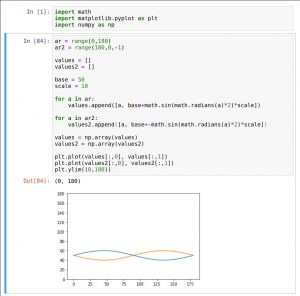
And finally, the parts I used:
Which means a total cost of something like 20 EUR, of course not counting in the reusable parts like breadboard, jumper-wires or the CNC…
 As always, in the beginning was a rough idea, a breadboard and a mess of jumper-wires, with the usual quirks and problems: loose or sketchy contacts, wires in the way, a confusing colorfull mess.
As always, in the beginning was a rough idea, a breadboard and a mess of jumper-wires, with the usual quirks and problems: loose or sketchy contacts, wires in the way, a confusing colorfull mess.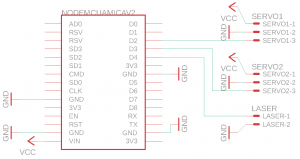
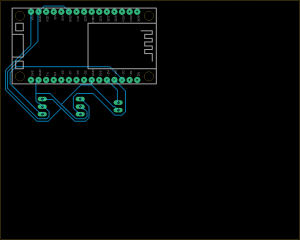 However, when everything was working, I wanted a more permanent solution, and quickly created the schematic in EAGLE – there even is a part-library for the NodeMCU-Controller I was using. (I know, the interfaces for the contacts of the servos are messed up, in my case I just switched the pins inside their casing. As I own one of those very small CNC machines, I took the board-file from eagle to http://chilipeppr.com/jpadie, an online CAM processor that is able to read eagle board-files and output gcode, which can be sent to the CNCs controller. I mirrored the board along the X-axis in jpadie, as it will be milled on the bottom-layer of the board.
However, when everything was working, I wanted a more permanent solution, and quickly created the schematic in EAGLE – there even is a part-library for the NodeMCU-Controller I was using. (I know, the interfaces for the contacts of the servos are messed up, in my case I just switched the pins inside their casing. As I own one of those very small CNC machines, I took the board-file from eagle to http://chilipeppr.com/jpadie, an online CAM processor that is able to read eagle board-files and output gcode, which can be sent to the CNCs controller. I mirrored the board along the X-axis in jpadie, as it will be milled on the bottom-layer of the board.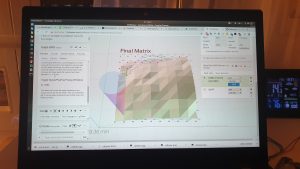
 First I fitted a very sharp, 0.1mm and 10° engraving bit into the CNC, then I fastened the bare PCB using 3d-printed holders. Using the autolevel-feature of jpadie and connected probe-wires, I measured the real heights of the PCB at over 100 evenly spaced points. Milling took less than thirty minutes, and then I quickly soldered some pins and headers onto the board, and inserted the components.
First I fitted a very sharp, 0.1mm and 10° engraving bit into the CNC, then I fastened the bare PCB using 3d-printed holders. Using the autolevel-feature of jpadie and connected probe-wires, I measured the real heights of the PCB at over 100 evenly spaced points. Milling took less than thirty minutes, and then I quickly soldered some pins and headers onto the board, and inserted the components. All that was left to do was to cut out some holes (using a Dremel with a cutting-disc and a regular drill) from a casing for the servo and the cables, wrap the cables nicely, and polish the software.
All that was left to do was to cut out some holes (using a Dremel with a cutting-disc and a regular drill) from a casing for the servo and the cables, wrap the cables nicely, and polish the software.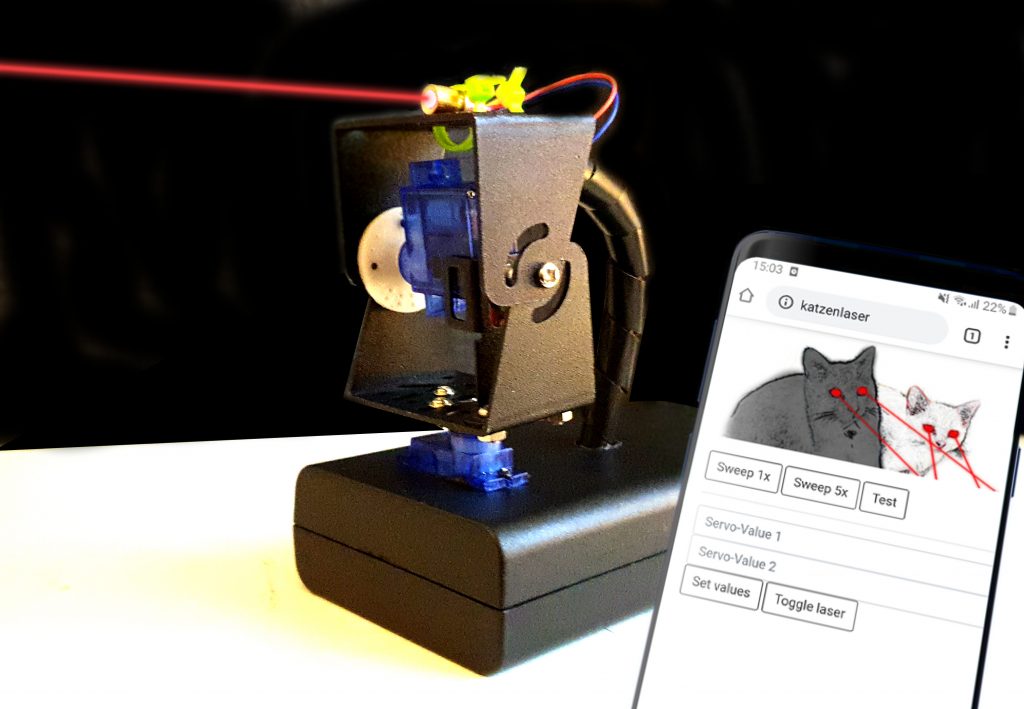
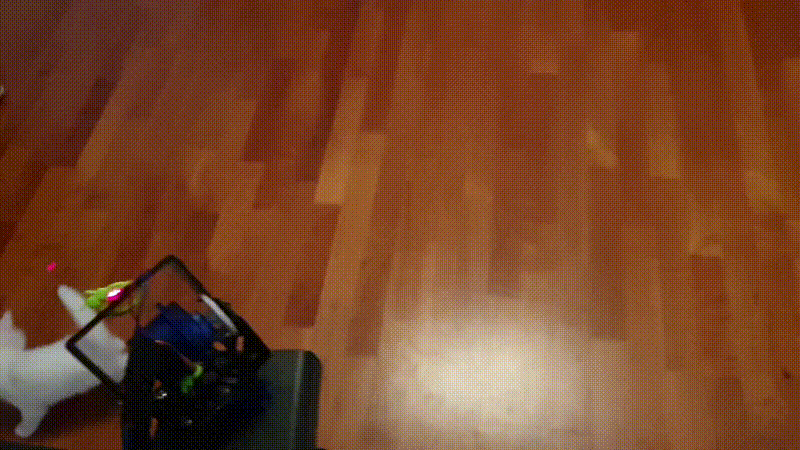

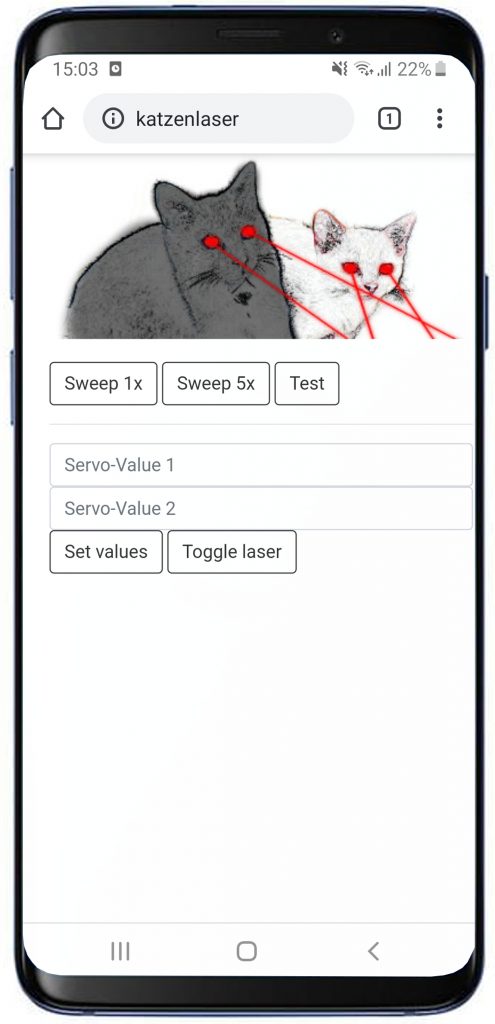
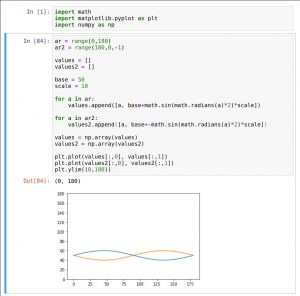
Comments (5)